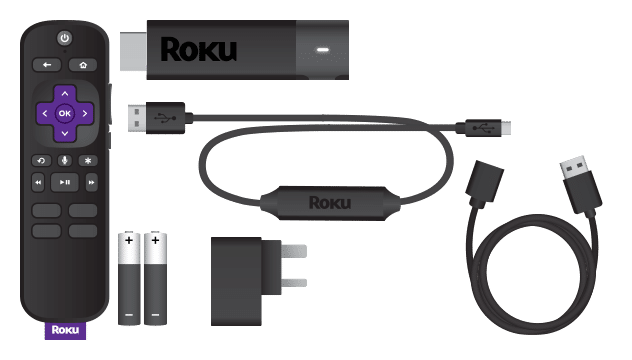
STEP 1. Plug your Cytel UK Roku TV Stick into your TV’s HDMI
Plug the HDMI connector on the end of your Roku TV Stick into a HDMI port on the back or side of your TV (make note of what port number you’re using as most HDTV’s have more than one HDMI port).
STEP 2. Attaching power to the Roku TV Stick
Plug the included USB cable into the side of the Roku TV Stick and other side into your TV’s USB port. If your TV doesn’t have a USB port, you can instead plug the included power cable into the side of the stick, then plug the other end into an electrical outlet.
STEP 3. Find the TV input for the Roku’s.
Turn on your TV, then press the Input, Video, or Source button on the remote (or the TV) and select the HDMI slot into which the Roku TV Stick is inserted. This will open the Roku’s setup screen, from which point you can begin setting up your Roku TV Stick.
STEP 4. Connect to Wi-Fi
On the network page, do the following:
STEP 5. Now
Sit back and enjoy your favourite shows with stunning detail and clarity. Whether you’re streaming in HD, 4K, or HDR, you’ll enjoy picture quality that’s optimised for your TV with sharp resolution and vivid colour.
| Cookie | Duration | Description |
|---|---|---|
| cookielawinfo-checkbox-analytics | 11 months | This cookie is set by GDPR Cookie Consent plugin. The cookie is used to store the user consent for the cookies in the category "Analytics". |
| cookielawinfo-checkbox-functional | 11 months | The cookie is set by GDPR cookie consent to record the user consent for the cookies in the category "Functional". |
| cookielawinfo-checkbox-necessary | 11 months | This cookie is set by GDPR Cookie Consent plugin. The cookies is used to store the user consent for the cookies in the category "Necessary". |
| cookielawinfo-checkbox-others | 11 months | This cookie is set by GDPR Cookie Consent plugin. The cookie is used to store the user consent for the cookies in the category "Other. |
| cookielawinfo-checkbox-performance | 11 months | This cookie is set by GDPR Cookie Consent plugin. The cookie is used to store the user consent for the cookies in the category "Performance". |
| viewed_cookie_policy | 11 months | The cookie is set by the GDPR Cookie Consent plugin and is used to store whether or not user has consented to the use of cookies. It does not store any personal data. |